There are many different ways to add symbols to your text. The following should work on any Windows word processor, text editor, browser or email client.
* Make sure your keyboard is on the "NumLock" mode before typing *
Hold ‘alt’ then press 1 – ☺
Hold ‘alt’ then press 2 – ☻
Hold ‘alt’ then press 3 – ♥
Hold ‘alt’ then press 4 – ♦
Hold ‘alt’ then press 5 – ♣
Hold ‘alt’ then press 6 – ♠
Hold ‘alt’ then press 7 – •
Hold ‘alt’ then press 8 – ◘
Hold ‘alt’ then press 9 – ○
Hold ‘alt’ then press 10 – ◙
Hold ‘alt’ then press 11 – ♂
Hold ‘alt’ then press 12 – ♀
Hold ‘alt’ then press 13 – ♪
Hold ‘alt’ then press 14 – ♫
Hold ‘alt’ then press 15 – ☼
Hold ‘alt’ then press 16 – ►
Hold ‘alt’ then press 17 – ◄
Hold ‘alt’ then press 18 – ↕
Hold ‘alt’ then press 19 – ‼
Hold ‘alt’ then press 20 – ¶
FOR MAC USERS:
To insert the ❤ symbol to your text, begin in the Finder menu bar, select Special Characters from the Edit menu (in most applications). From the Miscellaneous Symbols section of the Characters palette select the heart symbol that you would like and click the Insert button (or simply drag the icon to your text). The symbols available depends on which fonts you have installed on your Mac. ❤ ♡ ❤
HAPPY ❤ DAY!!!
Symbol your ❤❤❤❤❤'s out!
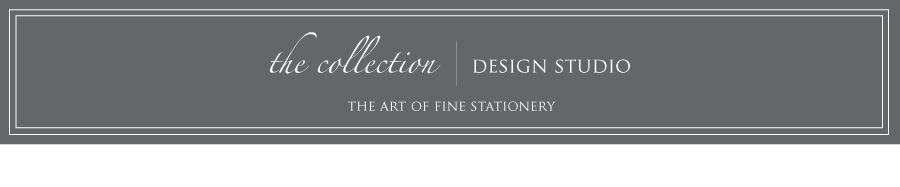

No comments:
Post a Comment